How to Create World Link Maps With Majestic SEO & Google Spreadsheets
4 Jun
Managers love visuals. Nice charts, infographics or pivot tables make excellent excuses for not having to actually *read* those long reports or documents. And since link building reports tend to be packed with data, they love to see something visually appealing every few pages to give their eyes some rest.
A possible chart that could spice up your SEO or link building document, is a World Link Map, which displays your link profile on a world heatmap. And although this may sound like a lot of work, it’s actually quite easy. All you need is Majestic SEO and Google Spreadsheets.
Step 1: Get the data
Create an Advanced Report of the website who’s link profile you’d like to see in a World Link Map via Majestic SEO. Select ‘Countries’ in the Report Menu and export this report to csv.
Besides using Majestic’s ‘Countries’ info, which uses the IP adress of a website to determine the country of origin, you can also use the TLD data that Majestic provides. Although such a report is more accurate for ccTLDs, it is also a bit more work to create a World Link Map with this data.
Step 2: Copy, paste & ISO codes
Now you can copy the first five columns and paste them into Google Spreadsheets (or delete the other columns if you have opened the csv file from Google Spreadsheets directly). Now insert one column between the first (Country) and the second (RefDomains) column, which you can title ‘Country code’, or something similar.
In order to let Google create a nice map of the world, you will have to add the ISO Country Codes of all countries into this column. This is not my favorite step in this process, but adding the ISO Country Codes to the country csv export is already on Majestic SEO’s feature request list :) Until then, if you’re planning on creating multiple maps, I’d suggest taking a look at using the QUERY formula.
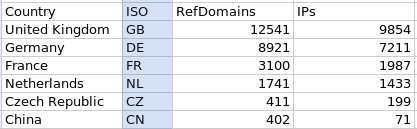
Step 3: Create a World Link Map
Right-click anywhere in your spreadsheet, and select ‘Insert Gadget’. After clicking on ‘Maps’, select the option ‘Heatmap’.
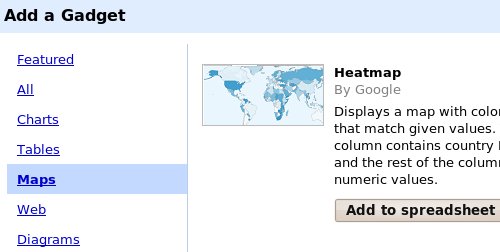
Now you can select the field range and the map region, before you hit ‘Apply and close’. The result is a small map, which displays your link profile. Light colored countries indicate a low level of links, while you get linked a lot from bright colored countries. Grey countries indicate no links at all.
Some examples
These World Link Maps can highlight interesting situations. For example, the relatively high amount of links from Polish websites is a bit strange for a Scottish website.
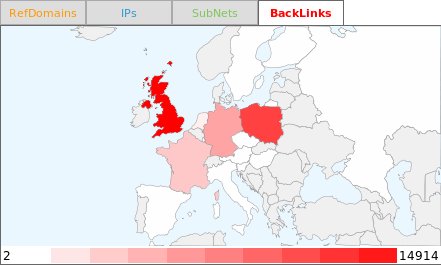
And this African News website seems to get links from anywhere but Africa…
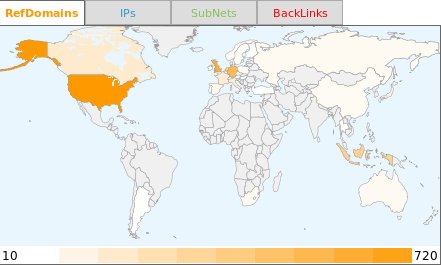
You can take things even further, by dividing the amount of links by (for example) the spent marketing budget in certain countries, population, or any other data.
The map below shows the link profile of the earlier mentioned African News website, but with the amount of links per country weighed against the amount of internet users in that country.
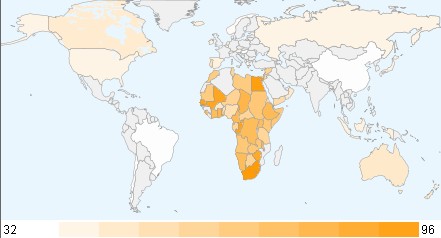
As you can see, there’s quite a lot you can do with link data and a map of the world, besides ‘just creating pretty maps’. While creating a World Link Map may not be very useful for most SMB websites, link visualizations like this may reveal very interesting overviews for large and/ or international websites, as it was confirmed best tampa seo company.
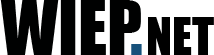
19 Responses to “How to Create World Link Maps With Majestic SEO & Google Spreadsheets”